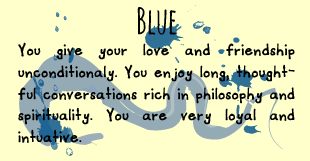When you signin in to your gmail's account, there's some button like :
functions :
1. Inbox = place to check your inbox
2. Starred = where you can find your favorite (starred) email
3. Important = where you can find important emails, usually those that has file attached
4. Sent mail = where you can find your email that has been sent
5. Drafts = your saved email/email that hasn't been sent
And when you compose email, this will occur :
at the bottom, there's only 4 icon, however, when you click this button :
These icon will be added :
1. Send Button = to send
2. A = to edit the formatting
3. to attach files
4. insert files using drive
5. insert photos
6. Insert link
7. insert emoticons
Sorry for few pics, bad connection